Parents' best practices to social media security
While many kids may seem comfortable with the Internet, we sometimes forget that they’re still learning. Are they prepared to spot the risks and pitfalls of being constantly connected on social media?

As connected as kids are today, it can be a full-time job for parents to be aware of everything they’re doing online. While many kids may seem comfortable with technology and the Internet, we sometimes forget that they’re still learning and may not always be prepared to spot the risks and pitfalls of being constantly connected — especially when it comes to social media.
We’ve put together some helpful tips so that you and your children can enjoy social media more safely.

A security suite that helps protect your devices.
Free security software just doesn’t have the resources to keep up with new threats as they emerge. That’s why you need a multi-layered defense to security. Meet Norton Security Premium — protection for up to 10 of your devices.
Educate and communicate
Educate yourself about social media. Ask your children which sites they are interested in having an account on. If you don't have a social media account for that site already, get an account for yourself. Teach yourself the ins and outs of the site that your kids want to use, so you know exactly what they can and cannot do.
Have open conversations with your kids about how to avoid strangers, how to prevent revealing too much about themselves, and general Internet safety. Educate them about some of the things mentioned in this article, and what can be a red flag.
Encourage them to come to you for guidance when questionable content or situations come up.
Teach your child to be aware of what’s posted. Just because something is posted and then deleted does not ensure that it is permanently deleted from the Internet. It may not seem like a big deal now, but this can hurt their online reputation as they grow into adulthood and eventually enter college, and then the job market. Be aware of their “Googleability.” Have you ever Googled yourself or your child? If not, you should, just so you can be aware of what personal information is out there. Do this from time to time to be aware of new things that may pop up over the years.
It’s also important for your kids to know that social networking sites may be giving away more personal information than they realize. Many social media sites provide information such as real names, the child’s age, their school’s name, and the city that they live in.
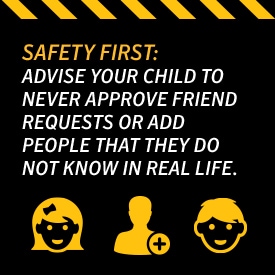
Safety first
Advise your child to never approve friend requests or add people that they do not know in real life. There is a form of cyberstalking known as catfishing. The user can set up a fake profile and pose as someone else (most likely as another child) to try to engage contact with your child. Educate yourself about catfishing and cyberstalking, and then teach your child what red flags to be on the lookout for. Be sure that they know never to meet anyone in person that they have only met online.
Avoid questionnaires, “free” giveaways, and contests. These can sometimes be phishing scams that will try to trick your children into giving away personal information about themselves, or allow hackers to try to inject malware onto your computer. Educate yourself about phishing scams, and if your child really wants to enter the contest, review it first and make sure that it is legitimate.
Personalizing social media status updates with a live location taken from a mobile device’s GPS has become hugely popular. While tagging posts or photos with a location can be fun for kids, it’s problematic for parents who’d rather their child’s precise whereabouts weren’t broadcast to the world. To avoid this, go into the settings menu on your child’s device and disable location services. This can be done just for specific apps and still allow maps and other genuinely useful tools to access location data.
Another potential pitfall is the use of games and other third-party apps within social networking sites. These apps can share or post information by default without you knowing about it. Good ones will state clearly that they’ll never post on your behalf. For less well-known or -respected apps, consider whether you want your child to allow these apps to access to social media accounts at all.
Set your own house Internet rules
Keep the computer in a common area of your home, such as your living room or kitchen. Have designated areas in your home for tablets and cell phone usage. You can then monitor closely what sites your child is visiting, and they will not be as tempted to visit sites or perform activities they are not allowed to if you’re keeping a watchful eye.
Only allow your child to access the Internet (outside of homework purposes) for a limited, set time each day. Social media sites can be a time suck, and you don’t want your child spending all of their free time on these sites.
If your child wants to join a social media site, request that you have access to their account credentials so you can periodically check in on their activities, such as adding suspicious friends, receiving questionable messages, or posting unkind content.
If the child is an older teen and having full access to their account seems too invasive, require that they add you as a friend so that you can monitor their activities via your own account.
Stick with age-appropriate sites. Most social networking sites such as Facebook, Twitter, and Instagram have an age minimum of 13 years. Some of these sites have additional security settings for minors as well. Facebook, for example, automatically imposes stricter privacy settings than what it uses for adults, so be sure your child is using the correct birth date upon signup. Twitter allows an option for a user’s account to be private; therefore, the user approves all follow requests. In addition to these safeguards, you should always review the privacy settings on your child’s profile.
Parental controls
A simple way to add an extra layer of safety is to sign up for Norton Security Premium. It shows you when your child registers for a social media account from their PC, and the name and age they use on their profile. Having such a robust security suite gives you insights into your child’s Android mobile device activities, too, letting you choose which apps they can use — and even allowing you to turn off access to Facebook or YouTube. This way your child has the freedom to safely use the Internet for his/her greater good. As for parents, they will be able to efficiently supervise their child’s Android device and know when to intervene.
This generation of kids cannot and should not be stopped from using the Internet. It is best for parents to understand the risks and benefits of social media. Having a sound knowledge and constant supervision will enable your child to enjoy the Internet better.
1 Norton Cyber Security Insights Report, 2016.

A security suite that helps protect your devices.
Free security software just doesn’t have the resources to keep up with new threats as they emerge. That’s why you need a multi-layered defense to security. Meet Norton Security Premium — protection for up to 10 of your devices.
Editorial note: Our articles provide educational information for you. Our offerings may not cover or protect against every type of crime, fraud, or threat we write about. Our goal is to increase awareness about Cyber Safety. Please review complete Terms during enrollment or setup. Remember that no one can prevent all identity theft or cybercrime, and that LifeLock does not monitor all transactions at all businesses. The Norton and LifeLock brands are part of Gen Digital Inc.
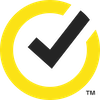


Want more?
Follow us for all the latest news, tips and updates.